項目描述
此項目通過使用Ethernet Shield及Twitter推送來控制一個情景燈。

步驟1:材料

這個項目用到了很少的材料,有很多是不必要的。你也可以改變燈的外形,這樣可能會用到更少材料。
電子零件
◾Arduino Uno R3(我買了一個SainSmart版本,以削減成本)
◾Arduino Ethernet Shield(我在Radio Shack只花了10美金就搞定了)
◾4個Led
◾網線
◾電源適配器
◾焊錫
裝飾材料
◾亞克力盒子(我在沃爾瑪倉儲區找到了一個預制的)
◾少量約1/2英尺厚的木頭
◾橡膠墊腳
◾木染料
◾磨砂玻璃噴漆
◾泡沫塑料(用來放Arduino)
◾單乙烯基(做一個可在亞克力上噴漆的模具)
◾釘子
◾木膠
需要工具
◾烙鐵
◾電鑽
◾射釘槍
◾熱膠槍
◾模切繪圖機(用於磨具,不必須有)
步驟2:電子器件構建

受電子知識的限制,我盡量將一切簡化。我把led燈直接焊接在了Ethernet Shield上。使用了12和13端口。而前後講Ethernet Shield插入到Arduino對應引腳上。
步驟3:木頭盒子

我構建了一個木頭盒子,這樣亞克力盒子就能放在裡面了。並在一面打了一個洞,如此ethernet 線材及供電線材可以透過來。
步驟4:亞克力盒子
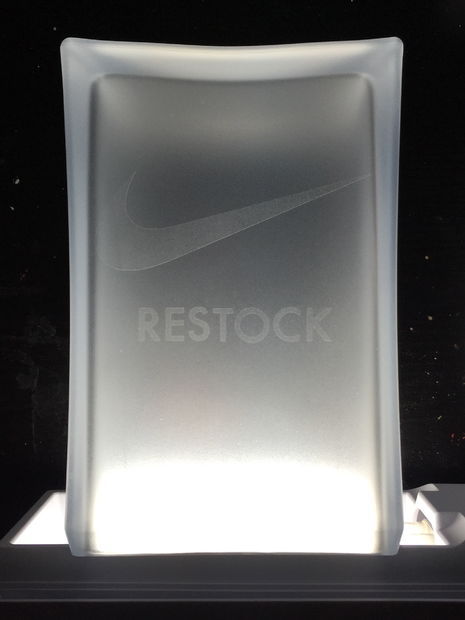
我很幸運找到了一個夠透的亞克力盒子,你可以盡可能的簡化你的構建。我在與木頭盒子相對應的位置鑽了一個洞,這樣線材就可以輕松的插到燈上。
鑽完洞,我用磨砂玻璃噴漆給他罩了一層外衣。一旦射出來盒子裡的圖形光可見。圖像就會清晰的看到。
步驟5:泡沫塑料盒子

我用了一個小薄片的泡沫,並把亞克力盒子的開口按進了泡沫。而後在泡沫中留下一個印記,隨後就開始切割。根據泡沫上的印記,講Arduino放到裡面,就構建出鑲嵌物的位置了。
步驟6:Arduino代碼
以下代碼是用於Nike Restock 鬧鐘的代碼。你需要更改代碼中的ip地址及mac地址。
/* Twitter Client with Strings This sketch connects to Twitter using an Ethernet shield. It parses the XML returned, and looks for this is a tweet You can use the Arduino Ethernet shield, or the Adafruit Ethernet shield, either one will work, as long as it's got a Wiznet Ethernet module on board. This example uses the DHCP routines in the Ethernet library which is part of the Arduino core from version 1.0 beta 1 This example uses the String library, which is part of the Arduino core from version 0019. Circuit: * Ethernet shield attached to pins 10, 11, 12, 13 created 21 May 2011 by Tom Igoe modified by Amanda Ghassaei June 2012 http://www.instructables.com/id/Twitter-Controlled-Pet-Feeder/ modified again by cdw181818 December 2014 This code is in the public domain. */ #include #include //variable to prevent overfeeding boolean nikeRestock = 1; // Enter a MAC address and IP address for your controller below. // The IP address will be dependent on your local network: byte mac[] = { 0x00, 0x00, 0x00, 0x00, 0x00, 0x00 }; IPAddress ip(xxx,xxx,xxx,xx; //<<< ENTER YOUR IP ADDRESS HERE // initialize the library instance: EthernetClient client; const int requestInterval = 60000; // delay between requests = 1min char serverName[] = "api.twitter.com"; // twitter URL boolean requested; // whether you've made a request since connecting long lastAttemptTime = 0; // last time you connected to the server, in milliseconds String currentLine = ""; // string to hold the text from server String tweet = ""; // string to hold the tweet boolean readingTweet = false; // if you're currently reading the tweet void setup() { pinMode(12, OUTPUT); pinMode(13, OUTPUT); // reserve space for the strings: currentLine.reserve(256); tweet.reserve(150); // initialize serial: Serial.begin(9600); // attempt a DHCP connection: if (!Ethernet.begin(mac)) { // if DHCP fails, start with a hard-coded address: Ethernet.begin(mac, ip); } // connect to Twitter: connectToServer(); testing(); } void loop() { if (nikeRestock){ if (client.connected()) { if (client.available()) { // read incoming bytes: char inChar = client.read(); // add incoming byte to end of line: currentLine += inChar; // if you get a newline, clear the line: if (inChar == 'n') { currentLine = ""; } // if the current line ends with , it will // be followed by the tweet: if ( currentLine.endsWith("")) { // tweet is beginning. Clear the tweet string: readingTweet = true; tweet = ""; } // if you're currently reading the bytes of a tweet, // add them to the tweet String: if (readingTweet) { if (inChar != '<') { tweet += inChar; } else { // if you got a "<" character, // you've reached the end of the tweet: readingTweet = false; Serial.println(tweet); if(tweet == ">restock"){ digitalWrite(12, HIGH); digitalWrite(13, HIGH); Serial.println("LED ON!"); delay(360000);//turn on for 1 hour digitalWrite(12, LOW); digitalWrite(13, LOW); nikeRestock = 0; } if(tweet != ">restock"){ digitalWrite(12, LOW); digitalWrite(13, LOW); Serial.println("LED OFF!"); } // close the connection to the server: client.stop(); } } } } else if (millis() - lastAttemptTime > requestInterval) { // if you're not connected, and two minutes have passed since // your last connection, then attempt to connect again: connectToServer(); } } else if (millis() - lastAttemptTime > 14400000){//if four hours has passed since last feeding nikeRestock = 1; } } void testing(){ digitalWrite(12, HIGH); digitalWrite(13, HIGH); delay(1000); digitalWrite(12, LOW); digitalWrite(13, LOW); } void connectToServer() { // attempt to connect, and wait a millisecond: Serial.println("connecting to server..."); if (client.connect(serverName, 80)) { Serial.println("making HTTP request..."); // make HTTP GET request to twitter: client.println("GET /1/statuses/user_timeline.xml?screen_name=nikestore&count=1 HTTP/1.1"); client.println("HOST: api.twitter.com"); client.println(); } // note the time of this connect attempt: lastAttemptTime = millis(); }
步驟7:完成

在給Arduino上傳程序之後,我把他放到了泡沫墊中,並插上線材。這樣就安裝好了一個木頭盒子。而後在每個角上點一點熱熔膠,並蓋上亞克力盒子。
剩下的就是在出口那插入電源適配器,並將網線插到路由上。燈會立即點亮,這樣就可以開始設置了。接下來就可以等待restock的信息推送了!