
我們在家居生活中,亮度是保護我們眼睛最重要的靈藥,家中許多高齡長者、幼童等在房間裡面,如果亮度不足,不但沒有安全感,對視力的保健,更是一大殺手。如果我們如果在家裡看到這樣的情形,當然可以馬上調整光線,但是如果我們在外面上班,就不太容易查覺到這樣隱藏的問題。
(本文由曹永忠、許智誠、蔡英德 共同撰寫)
因此,如果我們用 Arduino 來照顧我們的眼睛,可以透過手機上網,直接使用瀏覽器可以監控我們家的亮度或許是個可行的應用,所以我們想到使用 Arduiono,透過簡單的上網擴充卡,瞬間就讓我們的家庭進化成先進的智慧家庭。所以本文就要告訴讀者,如何簡單、快速、有效的建立一個居家亮度監控的物聯網。
Arduino Ethernet Shield 簡介
Ethernet Shield(W5100) 主要特色是把 TCP/IP Protocols (TCP, UDP, ICMP, IPv4 ARP, IGMP, PPPoE, Ethernet) 做在硬體電路上,減輕了單晶片(MCU )的負擔 (也就是 Arduino 開發板的負擔)。
Arduino 程式只要使用 Ethernet Library 便可以輕易完成連至網際網路的動作,不過 W5100 也不是沒有缺點,因為它有一個限制,就是最多只允許同時 4 個 socket 連線。
(Ethernet Library 可到 Arduino.cc 的官網:http://www.arduino.cc/en/reference/ethernet,下載函式庫與相關範例。)
Arduino Ethernet Shield 使用加長型的 Pin header (如下圖.(a)、下圖.(b)),可以直接插到 Arduino 控制板上 (如下圖.©、 下圖.(d) 、下圖.(e)),而且原封不動地保留了 Arduino 控制板的 Pin Layout,讓使用者可以在它上面疊其它的擴充板(如下圖.© 、 下圖.(d) 、 下圖.(e))。
▼ Ethernet Shield(W5100)

比較新的 Ethernet Shield 增加了 micro-SD card 插槽,可以用來儲存檔案,你可以用 Arduino 內建的 SD library 來存取板子上的 SD card。此外,Ethernet Shield 相容於 UNO 和 Mega 2560 控制板。

Arduino 開發板跟 W5100 以及 SD card 之間的通訊都是透過 SPI bus (通過 ICSP header)。
以 UNO 開發板 而言,SPI bus 腳位位於 pins 11, 12 和 13,而 Mega 2560 開發板 則是 pins 50, 51 和 52。UNO 和 Mega 2560 都一樣,pin 10 是用來選擇 W5100,而 pin 4 則是用來選擇 SD card。這邊提到的這幾支腳位都不能拿來當 GPIO 使用,請讀者勿必避開這兩個 GPIO 腳位。
另外,在 Arduino Mega 2560 開發板上,pin 53 是 hardware SS pin,這支腳位也必須保持為 OUTPUT,不然 SPI bus 就不能動作。
在使用的時候要注意一件事,因為 W5100 和 SD card 共享 SPI bus,所以在同一個時間只能使用其中一個設備。如果你程式裏會用到 W5100 和 SD card 兩種設備,那在使用對應的 library 時就要特別留意,要避免搶 SPI bus 資源的情形。
假如你確定不會用到其中一個設備的話,你可以在程式裏明白地指示 Arduino開發板,方法是: 如果不會用到 SD card,那就把 pin 4 設置成 OUTPUT並把狀態改為 high,如果不會用到 W5100,那麼便把 pin 10 設置成 OUTPUT並把狀態改為 high。
如下圖所示,Ethernet Shield 狀態指示燈 (LEDs)功能列舉如下:
PWR: 表示 Arduino 控制板和 Ethernet Shield 已經上電
LINK: 網路指示燈,當燈號閃爍時代表正在傳送或接收資料
FULLD: 代表網路連線是全雙工
100M: 表示網路是 100 MB/s (相對於 10 Mb/s)
RX: 接收資料時閃爍
TX: 傳送資料時閃爍
COLL: 閃爍時代表網路上發生封包碰撞的情形 (network collisions are detected)
資料來源:http://www.arduino.cc/en/Main/ArduinoEthernetShield

▲ W5100指示燈
實做亮度監控網站
首先,組立 W5100 以太網路模組是非常容易的一件事,如下圖所示,只要將W5100 以太網路模組堆疊到任何 Arduino 開發板之上就可以了。

▲3 將Arduino 開發板與 W5100 以太網路模組堆疊組立
之後,再將組立好的 W5100 以太網路模組,如下圖所示,只要將 USB 線差到Arduino開發板,再將RJ 45的網路線一端插到 W5100 以太網路模組,另一端插到可以上網的集線器 (Switch HUB) 的任何一個區域網路接口(Lan Port)就可以了。

▲ 接上電源與網路線的 W5100 以太網路模組堆疊卡
將Arduino 開發板的驅動程式安裝好之後,我們打開Arduino 開發板的開發工具:Sketch IDE整合開發軟體,攥寫一段程式,如下表所示之實做亮度監控網站測試程式,我們就可以讓 W5100 以太網路模組堆疊卡變成一台簡易的實做亮度監控伺服器運作了。
表 1實做亮度監控網站測試程式
實做亮度監控網站測試程式(LightMonitorServer)
/*
Web Server
A simple web server that shows the value of the analog input pins.
using an Arduino Wiznet Ethernet shield.
Circuit:
* Ethernet shield attached to pins 10, 11, 12, 13
* Analog inputs attached to pins A0 through A5 (optional)
created 18 Dec 2009
by David A. Mellis
modified 9 Apr 2012
by Tom Igoe
*/
#include
#include
#include
#include
// Enter a MAC address and IP address for your controller below.
// The IP address will be dependent on your local network:
byte mac[] = {
0xAA, 0xBB, 0xCC, 0xDD, 0xEE, 0xFF
};
IPAddress ip(192, 168, 30, 200);
IPAddress dnServer(168, 95, 1, 1);
// the router's gateway address:
IPAddress gateway(192, 168, 30, 254);
// the subnet:
IPAddress subnet(255, 255, 255, 0);
// Initialize the Ethernet server library
// with the IP address and port you want to use
// (port 80 is default for HTTP):
EthernetServer server(80);
BH1750 lightMeter;
void setup() {
lightMeter.begin();
// Open serial communications and wait for port to open:
Serial.begin(9600);
while (!Serial) {
; // wait for serial port to connect. Needed for Leonardo only
}
// start the Ethernet connection and the server:
Ethernet.begin(mac, ip, dnServer, gateway, subnet);
server.begin();
Serial.print("server is at ");
Serial.println(Ethernet.localIP());
}
void loop() {
uint16_t lux = lightMeter.readLightLevel();
// listen for incoming clients
EthernetClient client = server.available();
if (client) {
Serial.println("new client");
// an http request ends with a blank line
boolean currentLineIsBlank = true;
while (client.connected()) {
if (client.available()) {
char c = client.read();
Serial.write(c);
// if you've gotten to the end of the line (received a newline
// character) and the line is blank, the http request has ended,
// so you can send a reply
if (c == 'n' && currentLineIsBlank) {
// send a standard http response header
client.println("HTTP/1.1 200 OK");
client.println("Content-Type: text/html");
client.println("Connection: close"); // the connection will be closed after completion of the response
client.println("Refresh: 5"); // refresh the page automatically every 5 sec
client.println();
client.println("<!DOCTYPE HTML>");
client.println("");
// output the value of each analog input pin
/*
for (int analogChannel = 0; analogChannel < 6; analogChannel++) {
int sensorReading = analogRead(analogChannel);
client.print("analog input ");
client.print(analogChannel);
client.print(" is ");
client.print(sensorReading);
client.println("
");
}
*/
client.print("Light: ");
client.print(lux);
client.println(" lx");
client.println("");
break;
}
if (c == 'n') {
// you're starting a new line
currentLineIsBlank = true;
}
else if (c != 'r') {
// you've gotten a character on the current line
currentLineIsBlank = false;
}
}
}
// give the web browser time to receive the data
delay(1);
// close the connection:
client.stop();
Serial.println("client disconnected");
}
}
如下圖所示,讀者可以看到本次實驗- 實做亮度監控網站測試程式結果畫面。
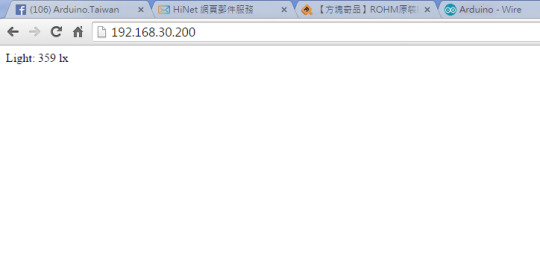
▲實做亮度監控網站測試程式結果畫面
最後,讀者可以將家中的虛擬IP透過分享器(NAT),將192.168.30.200轉成真時IP, 那麼所有在網際網路上的使用者,都可以輕易使用任何裝置,手機、平板、筆電….等等上網,使用瀏覽器查看到我們家裡的亮度了。